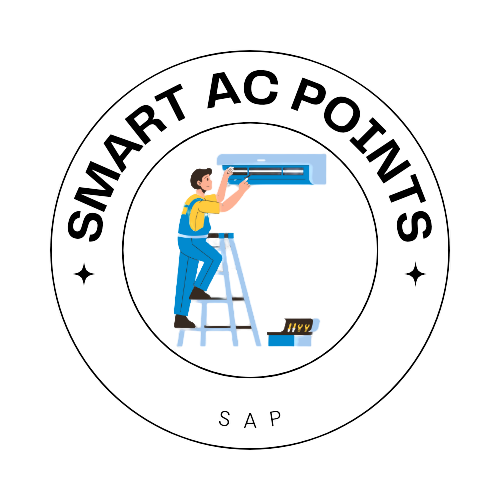How to Set Timer On LG AC Remote: A Step-by-Step Guide
To set the timer on an LG AC remote, press and hold the timer button for three seconds, then use the buttons to set the desired time. Are you looking to set the timer on your LG AC remote?
In this guide, we will provide you with the exact steps to follow in order to set the timer on your LG AC remote. By setting the timer, you can easily turn on and off your AC for a specific time, providing convenience and energy savings.
Whether you want to cool your room before going to bed or have your AC automatically turn off after a certain period of time, setting the timer on your LG AC remote is quick and simple. Keep reading to learn how to set the timer on your LG AC remote.

Credit: m.youtube.com
Understanding The Timer Function On Lg Ac Remote
|
What is the timer function on LG AC remote? The Timer function on LG AC remote allows you to set specific time intervals for your air conditioner to turn on and off automatically. This means that you can schedule your AC to start cooling before you arrive home or to turn off after you have fallen asleep. |
|
How does the timer function work? To use the Timer function on LG AC remote, you need to set the desired start and stop time. This can be done by navigating through the remote control’s settings and selecting the Timer option. Once you have set the timer, the AC unit will automatically turn on or off at the specified time. |
|
Benefits of using the timer function Using the timer function on your LG AC remote offers several benefits. Firstly, it helps to save energy by ensuring that your AC is not running when it is not needed. Secondly, it provides convenience as you can have your air conditioner start cooling before you enter your home or turn off after you have fallen asleep. Lastly, using the timer function can help prolong the lifespan of your AC unit by reducing the overall runtime. |
Steps To Set Timer On Lg Ac Remote
|
Setting the timer on your LG AC remote is a simple process that allows you to schedule when your AC turns on and off. Here are the steps to set the timer: |
|
Step 1: Accessing the timer function on the remote To access the timer function on your LG AC remote, locate the timer button, which is usually labeled as “Timer” or has a clock icon. Press the timer button to enter the timer setting mode. |
|
Step 2: Setting the time for the AC to turn on Once you are in the timer setting mode, use the hour and minute buttons to set the time when you want your AC to turn on. Press the up and down arrows to adjust the hours and minutes accordingly. |
|
Step 3: Setting the time for the AC to turn off Next, use the hour and minute buttons to set the time when you want your AC to turn off. Again, use the up and down arrows to adjust the hours and minutes as needed. |
|
Step 4: Confirming and saving the timer settings Finally, press the timer button again to confirm and save your timer settings. Your LG AC remote will now automatically turn on and off at the specified times you have set. |
Troubleshooting Timer Setting Issues On Lg Ac Remote
|
Troubleshooting Timer Setting Issues on LG AC Remote Setting the timer function on your LG AC remote can sometimes be challenging, but there are common problems that can easily be solved. One of the common issues when setting the timer function is not being able to set the desired time. To troubleshoot this issue, ensure that you press and hold the timer button on the remote for a few seconds until the time settings appear. Then, use the arrow keys to adjust the hour and minutes. Another common problem is the timer not turning on or off at the set time. If this occurs, make sure that the timer function is enabled and that the current time is set correctly on the remote. If the issue persists, try resetting the remote by removing the batteries and waiting for a few minutes before reinstalling them. If you are unable to resolve the timer setting issues on your own, consider contacting customer support for assistance. They can provide further guidance and troubleshooting steps specific to your LG AC model. Remember to provide them with detailed information about the problem you are experiencing to receive accurate assistance. |
Frequently Asked Questions On How To Set Timer On Lg Ac Remote
How Do I Set The Timer On My Lg Remote?
To set the timer on your LG remote, follow these steps: 1. Press and hold the timer button on the remote for three seconds. 2. The timer settings will appear on the screen. 3. Use the appropriate buttons to set the desired time.
4. Press the timer button again to confirm and save the settings.
What Is Timer Mode In Lg Ac?
Timer mode in LG AC allows you to automatically schedule the AC to turn on or off at specific times. It provides convenience and energy-saving benefits.
What Is The Difference Between Sleep And Timer On Lg Ac Remote?
The difference between sleep and timer on an LG AC remote is that the timer switches on the AC after a desired amount of time, while the sleep timer allows you to choose when to automatically switch off the AC after a desired amount of time.
How Do I Put My Ac Remote In Sleep Mode?
To put your AC remote in sleep mode, simply press the dedicated sleep button on the remote control. Some brands allow you to adjust the temperature increase, while others have a default setting. It’s easy to activate and can be done with just a button press.
Conclusion
Setting the timer on your LG AC remote is a simple and convenient way to control your air conditioning unit. By using the timer function, you can automatically turn on and off the AC at specific times, ensuring that your home is cooled when you need it most.
Whether you want to set the timer for sleeping, coming home from work, or any other time of the day, the LG AC remote allows you to easily program the desired settings. With just a few simple steps, you can enjoy a comfortable and energy-efficient environment without any hassle.
Say goodbye to manual adjustments and let the timer feature on your LG AC remote do the work for you.